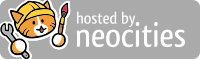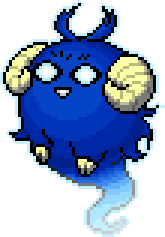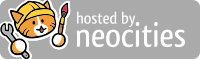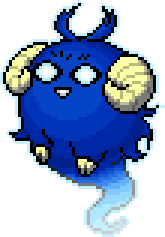
Welcome!
For now I'm just putting random things here.
Games: itch | Social: Mastodon Bluesky
Photoshop Help
- Alignment
Distribute layers horizontally/vertically (Move Tool)
Requires *3* or more layers to be selected, it will not work with 2. This spaces out layers equally. If you just need to align layers, use Align horizontal centers/Align vertical centers (also part of Move Tool) instead.
- Other
Home Screen: Display thumbnails of recently opened files
Visible by default in recent Photoshop versions. Click the home icon in the upper left corner of the UI to display it again.
Godot Help
- Nodes
Fix script updating too many nodes
Click the screwdriver icon in the upper right of the Inspector and select Make Sub-Resources Unique. NOTE: Often caused by duplicating nodes.
- Colors & Themes: Background colors
Change background color (default)
Project > Project Settings... > Rendering > Default Clear Color
Change background (theme)
Project > Project Settings... > GUI > Theme > Custom - add your theme with background here, this requires a restart. NOTE: Easy to forget when you've added the theme to individual objects but they don't "take".
- Colors & Themes: Theme Inheritence
Controls (Labels)
Make parent node Control type and assign theme in Inspector (if different from default theme?). Open theme editor by clicking the theme .tres in Inspector. Create Theme Variation (override default, good for bold text, etc.): In the Theme Editor, click the Eyedropper and then click Label (or other type). In the upper right corner of the Theme Editor, to the right of "Type" dropbox, click "+" then name the theme variation (don't select a type from the list at the bottom), for example "LabelBold". First, click the wrench and screwdriver icon and change the Base Type to the control type (for example Label). Edit the properties you want to change in the Theme Editor on the right hand side then click "Save" at the top of the Theme Editor window. Assign Theme Variation: Click the object you want to assign the variation to, then in the Inspector under Theme, change the "Theme Variation" to what you created through the dropdown, or click the Pencil icon then type in it's name. NOTE: Leave the Theme itself empty because it's already assigned in the parent node, which affects all Control nodes. Documentation
Image Shaders
Make parent node Node2D or Control type (Control parents will still work with Sprite2D nodes) and select it. In the Inspector, under CanvasItem > Material add a new ShaderMaterial and save it. Then click it to expand and under Shader add a new shader, add shader code to Shader Editor, then save it using File > Save in the Shader Editor. Make sure nodes have CanvasItem > Material > Use parent material is checked, then the shader will affect all images.
- Errors
Could not find type "ClassNameHere" in the current scope
This can be caused by copying a class file and saving it with the same class name (class_name ClassNameHere). If the error persists even after you rename the class, save and close Godot, delete the ".godot" folder int your project's folder, then reopen.
Class "ClassNameHere" hides a global script class
Same cause and fix as Could not find type "ClassNameHere" in the current scope.
Windows Help
- General
Identify issues with energy efficiency/battery life
Run powercfg /energy from an Administrator permission Command Prompt to generate an HTML report that analyzes a computer's energy efficiency and battery life that can help identify potential issues and improve power usage. From this I learned Godot 4 prevents sleep mode! Seems like this is an ongoing issue.
The Windows command powercfg /energy generates an HTML report that analyzes a computer's energy efficiency and battery life. The report can help identify potential issues and improve power usage.
Godot tutorials by others
Other links
Website Backgrounds
Web Development